NEW Acellus Teacher Portal Updates
The Teacher Portal has been given a refresh with a few minor tweaks to navigation with the goal to significantly improve the overall Acellus teacher experience.
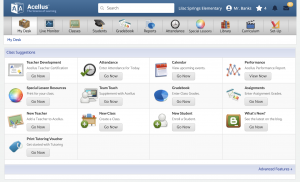
*Note: The Calendar tab is still available from the Desk, and the Network tab has been moved to the desk under “Advanced Options”).
NEW Live Monitor Tab
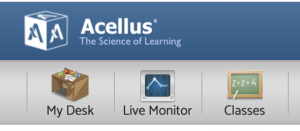
The “Live Class Monitor” (which is quite possibly the most-used tool in the Teacher Portal) is now available from any screen within the Teacher Portal. Now, teachers can quickly flip from whatever action they are in the middle of to check on their active students.

Once teachers have finished is done monitoring students, they can click the “Close” button and return to whatever they were previously doing (without the need to click back to the previous screen).
NEW Reports Tab
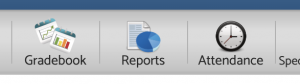
With Acellus constantly evolving and creating new reports that better fit the needs of the schools using it, there are always new reports being added. Acellus now provides all of the printable and exportable reports collected together into one, easily accessible location: the Reports tab.
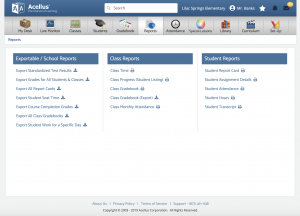
The reports are sorted into three categories:
- Exportable / School Reports (available to School Administrators) – which include all of the reports that export bulk school information that typically includes all of the classes or students in the school.
- Class Reports – which include information exclusively from a single class.
- Student Reports – which report information for a single student.
When new reports are added to Acellus, this is where teachers can go to find them.
NEW Teacher Ranking
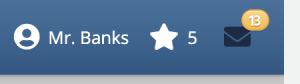
Acellus appreciates all of the help provided by teachers, especially any feedback given to improve the course material. When teachers provide helpful feedback that is used to improve a problem (through the ‘Submit Problem Feedback’ tool) Acellus gives the teacher credit. This is displayed at the top of the teacher interface, represented by a star icon.
Recommended Posts

New Acellus Course: Ethnic Studies
January 6, 2025

New Acellus Course: Kindergarten Science
December 26, 2024

New Acellus Course: AP Music Theory
November 26, 2024

